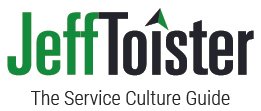Help phone customers faster with visual communication
Your customer struggles to describe the problem over the phone. "The doohickey won't connect with the thingamajig," they stammer.
Their words don't make sense.
You try to walk them through some diagnostics. It's equally muddled. The customer can’t see something that should be right in front of them.
Are you two even looking at the same thing?
This would be so much easier if you were face-to-face. You could see exactly what the customer was talking about and vice-versa.
In this post, I'm going to share three techniques you can use to solve this problem when serving customers via phone, email, or chat.
You don't need any special software, though I will show you some ways that software can make it easier.
Use visual words
Visual words can often help you quickly get on the same page with a customer. The goal is to establish a common frame of reference.
I primarily use this technique over the phone. A support agent named Janelle recently used this concept brilliantly to help me diagnose an issue with my cable modem.
Janelle: “Do you see some lights on the front of your modem?”
Me: “Yes.”
Janelle: “What does the top light look like?”
Me: “It appears to be the power light. It’s solid green.”
Janelle: “Great. What about the next light?”
Janelle guided me like this until the issue was fully resolved. It seemed a bit slow in the moment, but I realized by the end of the call that it was really pretty fast. Janelle’s visual communication saved a lot of confusion and gave me confidence.
Visual communication works well for email and chat in two situations:
Quickly explain simple concepts
No other visuals are easily available
Customers often contact me for help downloading the exercise files that come with my LinkedIn Learning courses. Many ask for help on the course's Q&A page, where I don't have the option of attaching a screenshot.
I try to guide them with visual words since I can't share visuals. Here's how it works:
Identify a visual reference
Use that reference to guide the customer
I used visual words to guide the learner to the exercise files:
The way my response is formatted is outside of my control. All the text gets squished together in one paragraph, so I kept my answer short to make it easy to read.
This technique works really well when you and your customer can both look at the same thing, such as a website or a document. Here's a short video that provides a demonstration, including a good and a bad example.
Share a picture
Pictures and graphics can quickly put you and your customer on the same page. There are many situations where this is helpful:
Troubleshooting software
Diagnosing a product quality issue
Generating a price estimate
Customers can often access photos on their phone or email while they talk to you.
When my car got a minor scratch on the rear bumper, the salesperson at the bumper company asked me to text a few photos of the damage. I snapped some photos with my phone and got an instant quote. Happy with the price, we scheduled the service for the next day.
Email and chat is perfect for sharing photos.
LinkedIn Learning customers sometimes contact me via email or LinkedIn messaging to ask for help downloading exercise files. Those channels allow me to attach an image, so I can share this screenshot:
Share a video
Video can take visual communication to the next level. It works especially well for a multi-step process. Your customers can also use it to review what you shared with them.
My mechanic calls me to walk me through the vehicle inspection whenever I drop off my car for service. He then sends a video that provides a detailed walk-through of everything he shared.
Video is great for email and chat, too.
Osprey makes awesome backpacks for hikers and other outdoor enthusiasts. They post really helpful product walk-through videos that customer service reps can reference when assisting customers.
Writing this post gave me an idea for helping people find the exercise files for my LinkedIn Learning courses. A short video shows people exactly how to access them. I can share a video link in situations where I can’t attach a picture or a video.
Additional Resources
There are software tools that can make it even easier for you and your customers to share visuals via phone, email, or chat.
Technical support teams can use Birdie to enable customers to share a screen capture video when they submit a ticket. Customers don't need any special software, which makes it easier for them to share.
Birdie integrates with a lot of customer service platforms, such as Zendesk:
Another option is Gryyp. It allows screen sharing and even co-browsing, so you and your customers can literally be on the same page while you talk on the phone.
Here's an example:
Take Action
Try experimenting with these techniques. Use visual words, share pictures, and find opportunities to share short videos.
Visual communication doesn't need to be slick to be helpful. The video I created to help people find the exercise files in my courses is pretty low-quality. I could spend more time making it pretty, but it gets the job done.
The goal is to use visuals to establish a common frame of reference so you can help customers faster.